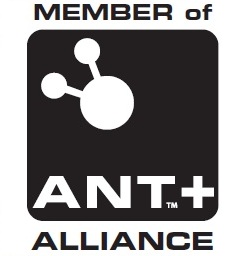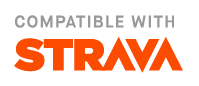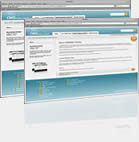Map Files
There are two options for offline mapping support in IpBike. Downloading a .map file and the MapsForge renderer. Or using Mobile Atlas Creator to create your own local tile based map file.
MapsForge
There are a number of websites listed below with pre-prepared .map files you can download for various parts of the world. The simplest and best intergrated is openandromaps. These are good maps with contours that are well worth making a donation for. There are also links that enable downloading of the map automatically into apps. For IpBike go to the Map downloads page using your phone browser. In IpBike you can use Settings -> Audio-visual Settings -> Map settings -> Website for MapsForge files to get there. Then select your region and find your map. Then press the + to expand the list of download options and I recomend the bottom option 'Android mf-V4-map' Install Others V4. This should open IpBike which will then allow you to install the map file. Having got the map file you should also get a MapsForge theme. Again go the the theme download page on your phone. I recoment the Elervate 4 theme, best to use the Default maps app button that will again open IpBike to allow you to download the theme and install it. Once installed in the map long press for the menu and choose tile source and select MapsForge. Once you are using MapsForge on the long press menu there is a MapsForge settings option where you can change the overall scaling as well as change the theme used. Some themes like Elervate 4 will add menu options in hrere to allow you to customise them even more.
openandromaps. My recomended site. Please donate to them.
download.mapsforge.org The official mapsforge source.
extract.bbbike.org Lets you select a custom area in case your on a join for other sources.
Do it yourself Instructions for preparing your own .map file. It is non trivial though.
If you use one of these other sites then use the generic android app download option if there is one. If there is an Orux download option then that will probobly also work. Otherwise you may need to manually install the map file, just get the unziped file onto the sd card. If you put it in the top directory or one down in a /maps directory then IpBike will find them automatically alternativly use the option in settings -> Audio Visual settings -> Map settings -> MapsForge file to tell IpBike where the file to use is. Then in the map long press for the menu and choose tile source and select MapsForge. If when you long press you don't get the MapsForge menu option it indicates that there is some trouble with the file or the setting for it. Try doing the setup again.
Mobile Atlas Creator
This is not really recomended any more but should still work
Ipbike uses the osmdroid mapping library which will allow you to read map data from files on the sd card. The easiest way to prepare these files is to use the java application Mobile Atlas Creator to make map files of the area you want on a pc then transfer them to the appropriate directory on your phones sd card for IpBike to use them. These are instructions to guide you though the process, I will assume windows but it should be similar for most things for other operating systems
Mobile Atlas Creator needs to be installed on a pc. There is a download link for the latest version on the home page, as of writing this it is version 1.9.7 You will need a Java run-time but most people will already have a suitable one.
You need to unzip the downloaded file to where you want it installed.
To start mobile atlas creator double click the Mobile Atlas Creator.exe. The first time you start it you need to select the atlas format there are 3 Osmdroid options zip, GEMF and SQLite I recommend the GEMF format especially if you want to do a big atlas as it is far quicker to load on the device and the size is similar for all the options. You can reset this selection and start a new atlas with the atlas - new atlas menu option. You need to select the map source to match one of those supported by IpBike this is the second option on the left hand panel. The compatible options are OpenStreetMap Mapnik and OpenStreetMap Public Transport. 4uMaps (in europ only) and MapQuest.
You can zoom drag the main map with a right click. You can zoom in and out with the mouse wheel or the control at the top left. The grid view lets you select the grid size I normally set it to the most zoomed in level I want tiles for e.g. typically 13-15, or the most zoomed out level.
You select the area you want by left clicking and dragging out a rectangular box. There are other options check the maps - selection mode menu. Having selected an area you need to choose the zoom levels you are interested in. In the left Panel there is a zoom levels section with a tick box for the levels. The total number of tiles is displayed at the bottom of the zoom levels selection box. You should not have the higher zoom levels unless you really need them as the tile count gets up a lot. If you zoom the map into the same level you are interested in you can see if the detail is OK or whether you need to zoom in some more or can zoom out a level or two.
Once happy with the zoom levels and the selection go Add selection to add the selection to the map, you can add multiple selections to the same map. The name section lets you set the name before you press add selection.
Once you have the areas added to the map press Create Atlas to start the atlas creation prosses, this can take a bit of time as the tiles are downloaded.
Once done you will have directory under the atlases directory for your map in this there will be a .gemf file. You need to copy this to the phones sd card into the osmdroid directory. As the file is probably relatively large it's probably best to plug the phone in with the usb cable and use that for the transfer.
There is nothing to be done with IpBike to use the file apart from selecting the appropriate map format from the choose tile source map menu (double tap the map), it should be picked up automatically as will multiple file if you put them in the osmdroid directory. The best way to do a quick test is to switch the data connection off and pan the route map around the area a bit to check you get the tiles OK.