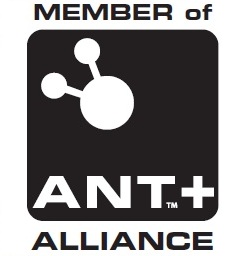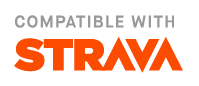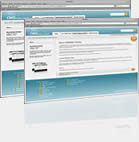Sensors 2.0
IpBike supports ANT+ and Bluetooth low energy sensors via IpSensorMan although you don't normally interact with IpSensorMan directly it just acts as an intermediary allowing multiple other apps to access the sensors simultaneously. The only time you may need to interact with it is when setting up a new sensor. For ANT+ support you either need a phone with ANT support built in or a USB ANT Stick based setup. There is an ANT+ Enabler app to add ANT support for rooted Nexus5 and Nexus10. Bluetooth low energy needs Android version 4.3+
IpSensorMan has support for some legacy BlueTooth heart rate monitors see the BlueTooth page.
Sensor types.
If you have any choice then I highly recommend using ANT+ sensors. They are generally far more reliable and have less compatibility issues. You can also have multiple pieces of hardware receiving from the same sensor unlike bluetooth low energy sensors. If you have only ANT+ sensors then you can disable IpSensorMan from trying to use BLE sensors. Settings -> enable Ble Sensors. Alternatively if you only have BLE sensors and are on an ANT capable phone you can switch off ANT with Settings -> Enable ANT Sensors. If your going to be using both sensor types then you need both enabled. If a specific sensor has both ANT and BLE then it's best to prefer ANT. Make sure the sensor for the bike in IpBike is the ANT one. It's best to long press the unused sensor type in IpSensorMan and delete it.
There is a seperate help page for Bluetooth low energy sensors.
Bike sensor setup.
First time setup with the sensors is straight forward. Check the bike you are adding the sensors to is not marked as gps only then just go start sensors and a search for all the common sensor types occurs and any found are associated with this none gps only bike with no sensors. You can go back to the bike to see the sensors that have been associated with it. If you have more than one bike just repeat the procedure add a new bike make sure it's not marked gps only then go start sensors. You should try and ensure that only one set of sensors will be active. e.g. do the addition away from other sensors that may be active.
Bike specific sensors are associated with a bike and used to switch the the right bike when you start riding normally. None bike specific sensors like a Heart rate monitor and Temperature Sensor are not associated with a specific bike and will not be show-up with the bike but they will still be looked for every time you go start sensors.
Setup Heart rate.
In normal operation all your known heart rate sensors are looked for automatically when you go Start Sensors. If there are no know known HR sensors then a scan for new HR sensors is performed. So the first time you get a HR sensor it will be found automatically and then looked for every time. If this is not working or you want to add a second HR sensor to be searched for then you will need to do a manual setup. From 1.8.0 you can disable the HR sensor support with Settings -> Personal settings -> Heart Rate enable, which can be useful if you are picking up other peoples HR sensor.
Other sensors - Manual setup.
To add support for the less common sensors Environment, Foot Speed and Distance sensors, Muscle Oxygen, Remote control, Suspension, Dropper seat post, Bike radar, Bike Lights, Shifting and Fitness equipment control (smart trainers) then you will have to add them manually into the list of known sensors in IpSensorMan.
The main display in IpSensorMan lists the known sensors, pressing an item lets you see the details for the sensor, some sensors have battery level or usage time information which may be of interest. You can delete items from the list by long pressing and selecting delete.
To add a new sensor press search button it will start a search for one sensor of any type do this to add in your new sensor. The search will last about 30 seconds if no sensor is found. While searching the search button is disabled. If your new sensor is not found check the list to be sure another of your sensors has not been found. If it has you can just press search again and another device will be looked for. Once the new sensor is found it will show up at the top of the list. You can press for the details page although the details may take a minute or two to be obtained. It's probably a good idea to give the sensor an individual name. Once the new sensor is added it will automatically be looked for when you go start sensors in IpBike.
If you want you can open and close a specific sensor up. long press on the sensor and select open or close.
Garmin have made things a bit more tricky with there RTL515 and RTL516 radar units. For full light control you need to connect up initally with the units in pairing mode. See this bit of Garmin documantation.
Sensor Trouble
If the sensors stop working or give trouble in any way the first thing is to be aware that the batteries in the sensors do run out so if you don't know when you last changed the battery that may be the issue. Having said that with some sensors actually changing the battery may cause trouble as some sensors change there device ID which is meant to uniquely identify them when you change the battery this will effectively make them look like a different sensor as far as IpSensorMan is concerned.
Given misbehaving sensors the best thing to do is delete all the associations with a bike by long pressing on the sensor in the bike editor view and selecting delete association. After deleting the associations go to IpSensorMan directly and delete all the sensors from it's list as well, again you long press and then select delete. Once that is done go back to IpBike and reform the associations. Make sure only one bike is marked as gps only then go start sensors and the sensors for that bike should be found and added.
Multi - bike sensors
You can associate one sensor with multiple bikes. Adding it to a second bike will have to be done manually from the Bike Editor window and the Add sensor button. If you have this situation and the sensor is found you will be asked to choose between the bikes with that sensor when you go start sensors. This is useful for say a foot pod or a Heart rate based power meter where you share it between bikes. It can also be useful for having a bike you use on a trainer as well as outdoors but keeping the stats separate.
Power calibration
To calibrate / zero offset a power meter get the sensor going with Start sensors then if you long press on any Power related display item (not the main power reading) e.g. Max Power, or average power etc. then there is a menu option to start the calibration.
To do more advanced setting like crank length setting you need to use IpSensorMan directly. Long press the sensor and Open to get it going give it a bit of time to get the information about what calibration options the sensor offers and then long press for the menu and you should have options for what the sensor can do.