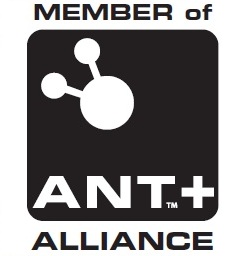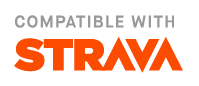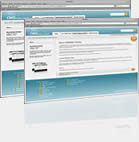Workout Timer
The workout timing system is fairly sophisticated but a bit complex hopefully this page will help explain how to use it and various not so obvious uses.
The workout timing system controls occupy the same space as the map or the plot. You can switch between them with from the context menu which you can bring up with a long press on the plot or a double press on the map.
Overview.
A workout consists of one or more steps which can potentially be repeated. Each step has a duration and a target. The duration can be simple time or distance or based of Heart rate or Power being above or below a value. There is also an option for the duration to be Open which means you manually have to move it on to the next step during the workout with the Workout Step button. The target can be Open meaning there will be no automatic feedback that you are within the target zone, you may us this for simple flat out type efforts where you don't have a specific target in mind. Alternatively the target can be based off a specific parameter like speed, cadence, power or heart rate. For each target style you specify minimum and maximum values that you want to keep to during that step. For Heart rate or Power based steps the target can be based off a zone number. The control over the repetition of steps can either be a simple count or based off time or distance.
Editing.

Workout can be edited from the Workout editor. The workout is stored in FIT format and you should be able to load workouts prepared from other sources if they are FIT based. IpBike comes with a number of sample workouts so if you want to create your own the simplest option is probably to load a similar one then go save as so as to keep the original and then adjust the workout to your needs. Alternatively you can start from scratch by pressing new you can then add steps and once you have steps you can define how they will be repeated. To edit the details of the click on it. To get a menu to insert an extra step of delete the current step long press it.

The actual step setup should be fairly obvious just select from the drop-downs and fill in values where appropriate. You can tweak the main values for durations and repeat counts directly from the list with the appropriate + and - buttons, if the button dose not go to a value you want the click the step to go to the full editor to put in the value you want. The last workout you edit is the one that is active.
During the activity.

The activity needs to of started for the workout to be startable, e.g. you need to of gone start sensors or start gps then Start Trip. You can then use the Workout Start button to start the workout. If you have any steps defined as open duration then you have to move to the next step manually with the Workout Step button. During a step you get feedback on time based duration steps ending with a pips style countdown. For other duration types you get feedback as the step changes. For steps with targets you get feedback on whether you are above or below the target as the step progresses. All these feedback options can be configured from the workout settings. You can have Text to speech feedback virbations and beeps as you want. There is an option to start the workout automatically with the activity, choose the Auto Start Workout from the Lap mode preference.
Other uses.
As a lap is inserted for each step then you can use a simple workout to automatically insert laps into an activity. The simplest thing is just to load either the distance repeat or time repeat workouts that ship with the app and set the time or distance to whatever interval you want to use for automatic lap insertion. Then just have the Lap Mode preference set to Auto Start Workout or manually start the workout when you are ready and laps will be insteted automaticaly as you have configured them. The insertion of a lap can also be used to switch the screen on when in the screen lock disabled power mode. Enable this with Settings -> Other phone settings -> More power options -> Wake screen on lap. Lap insertion can also be used to trigger the capture of a screenshot if you enable it with Settings -> Audio-vissual settings -> Brightness, Alpha, Haptic -> Screenshot on lap.
I use the workout timer for timing score style navigation events where you have to be finished in a specific time interval. I have workout saved with steps during the time interval at intervals that get closer and closer together so I get more and more feedback as the time limit aproaches. Workout settings -> total time summary style option is usfull as it gives you the total time for each step so you know easaly how far through you are through the total time.